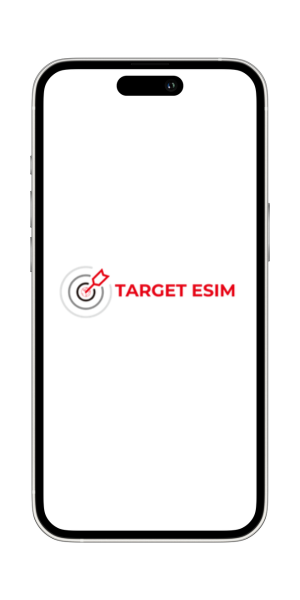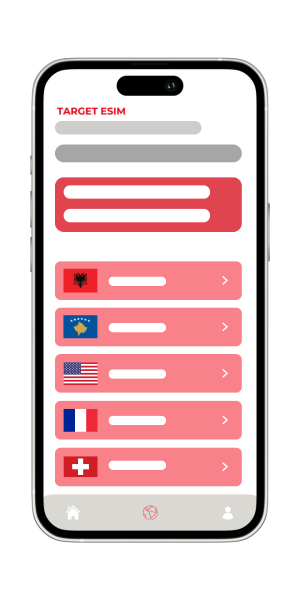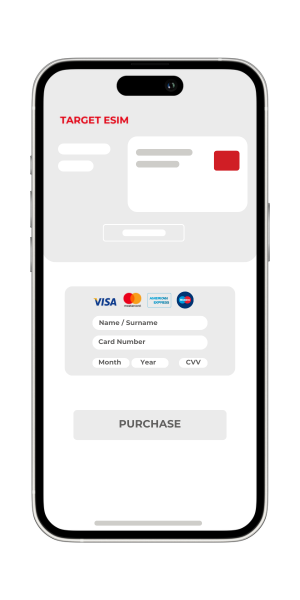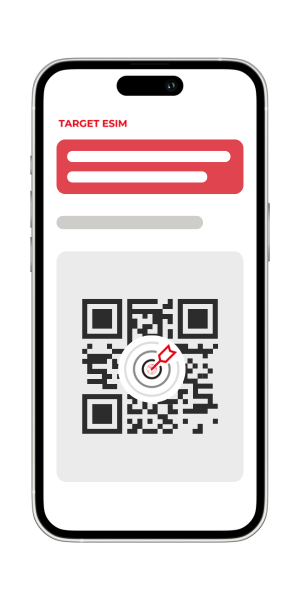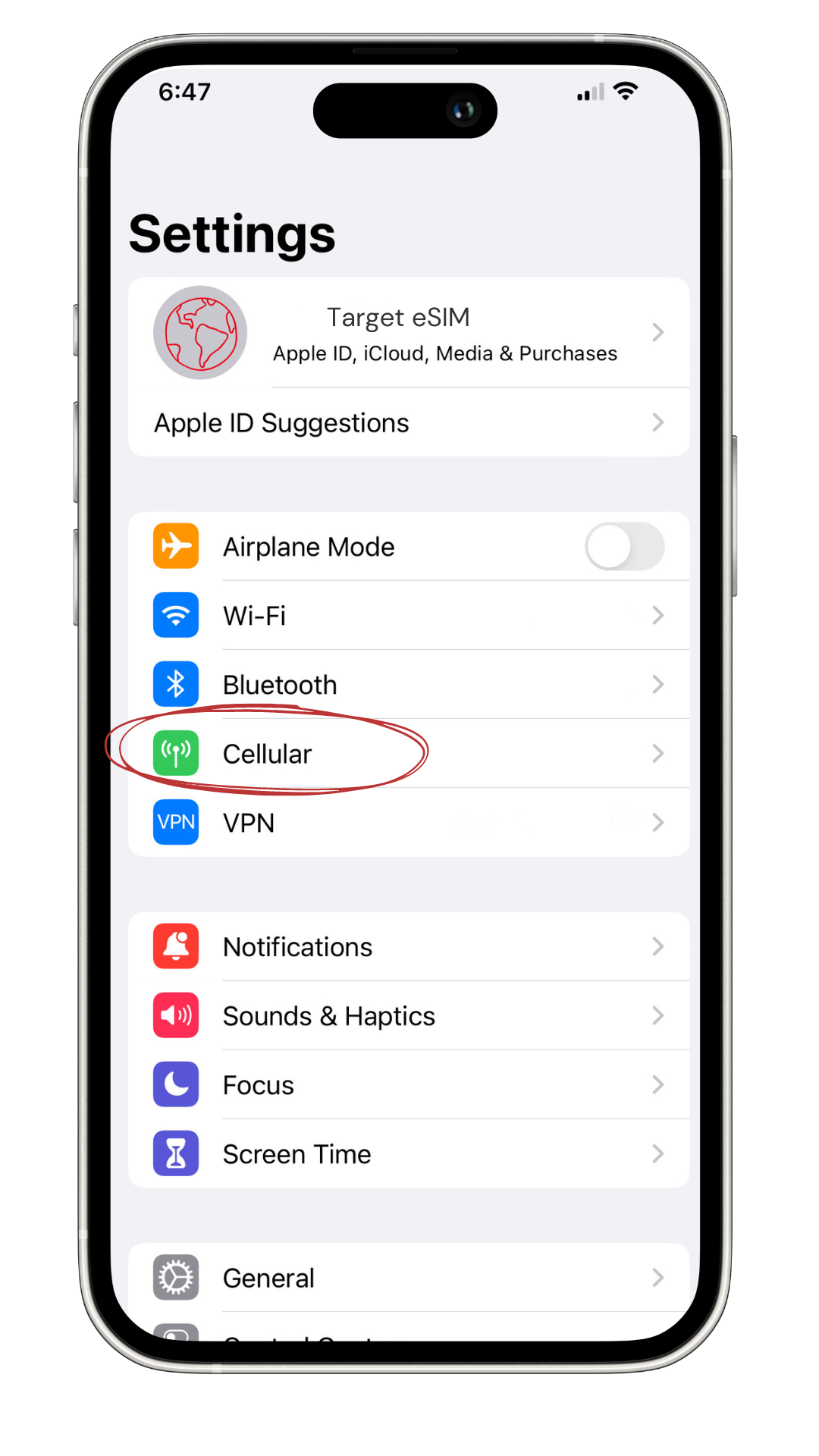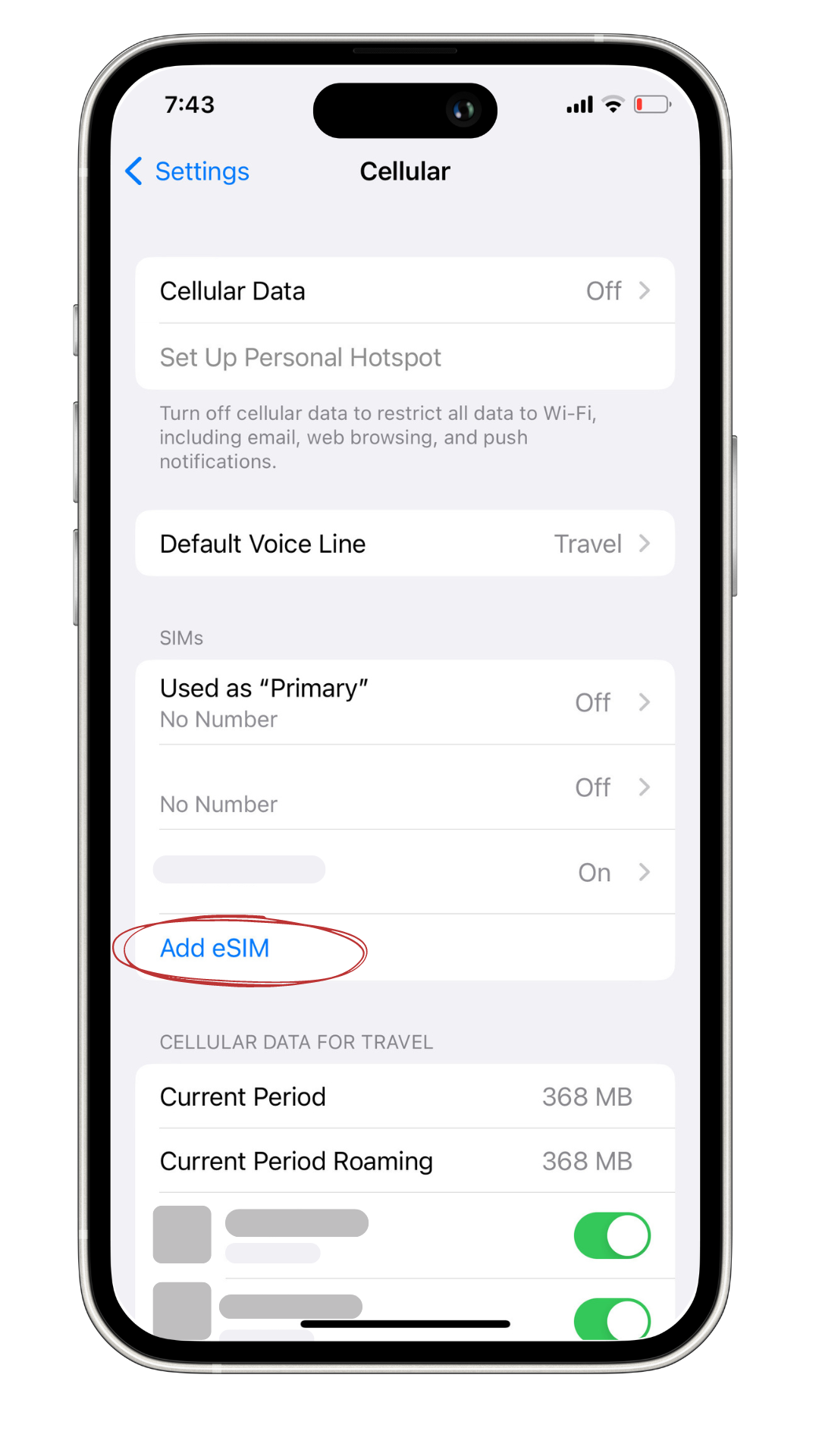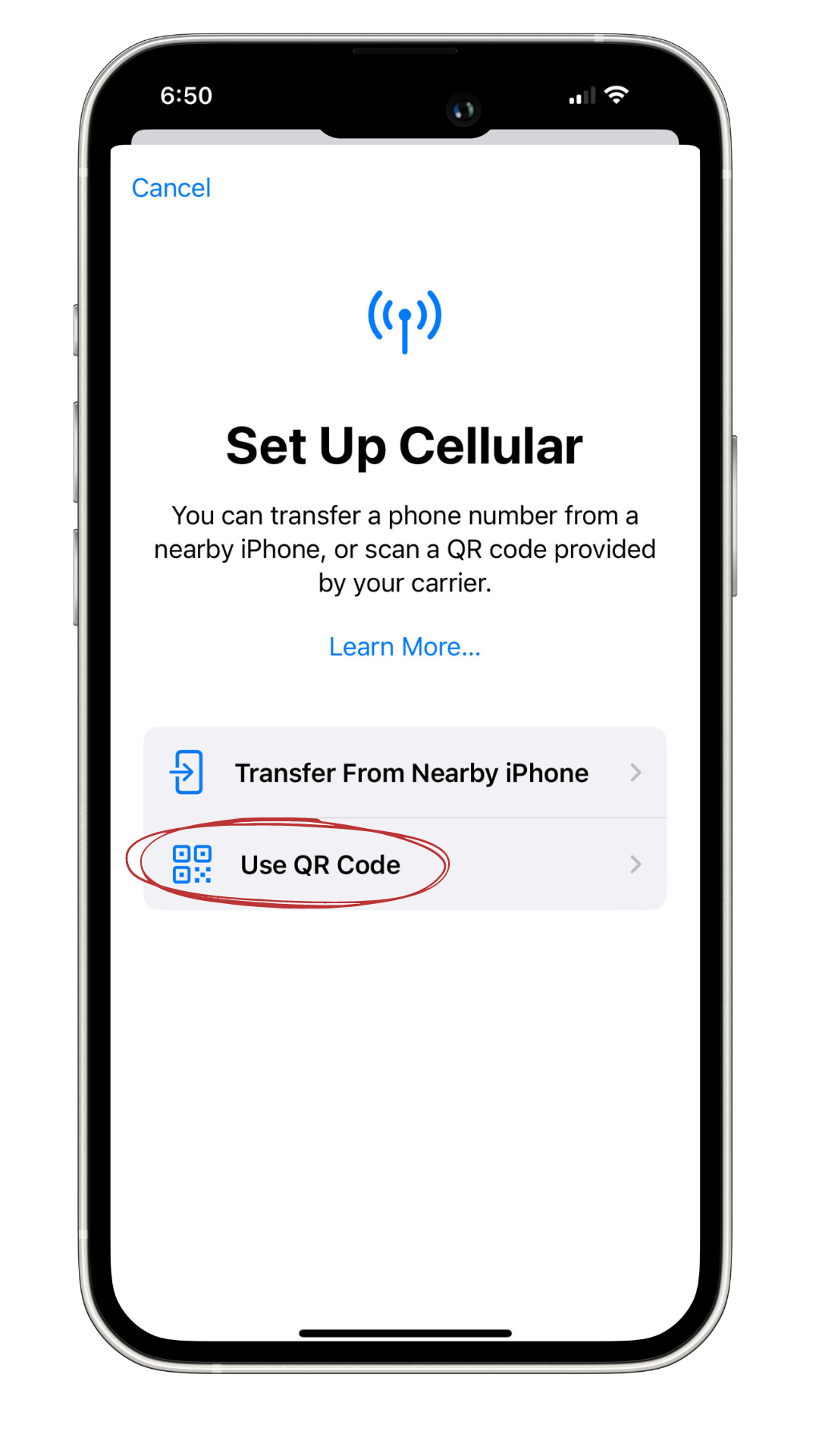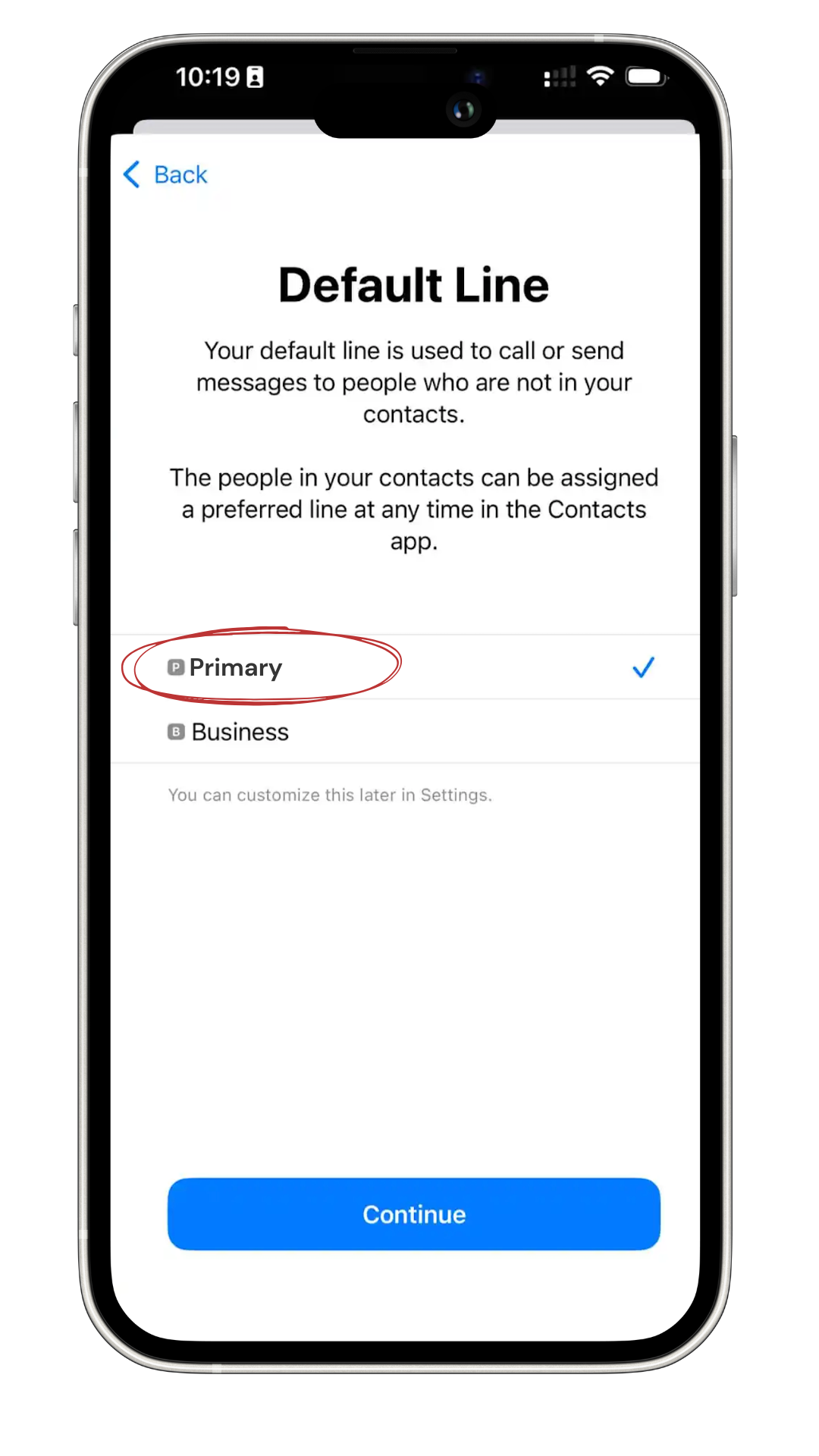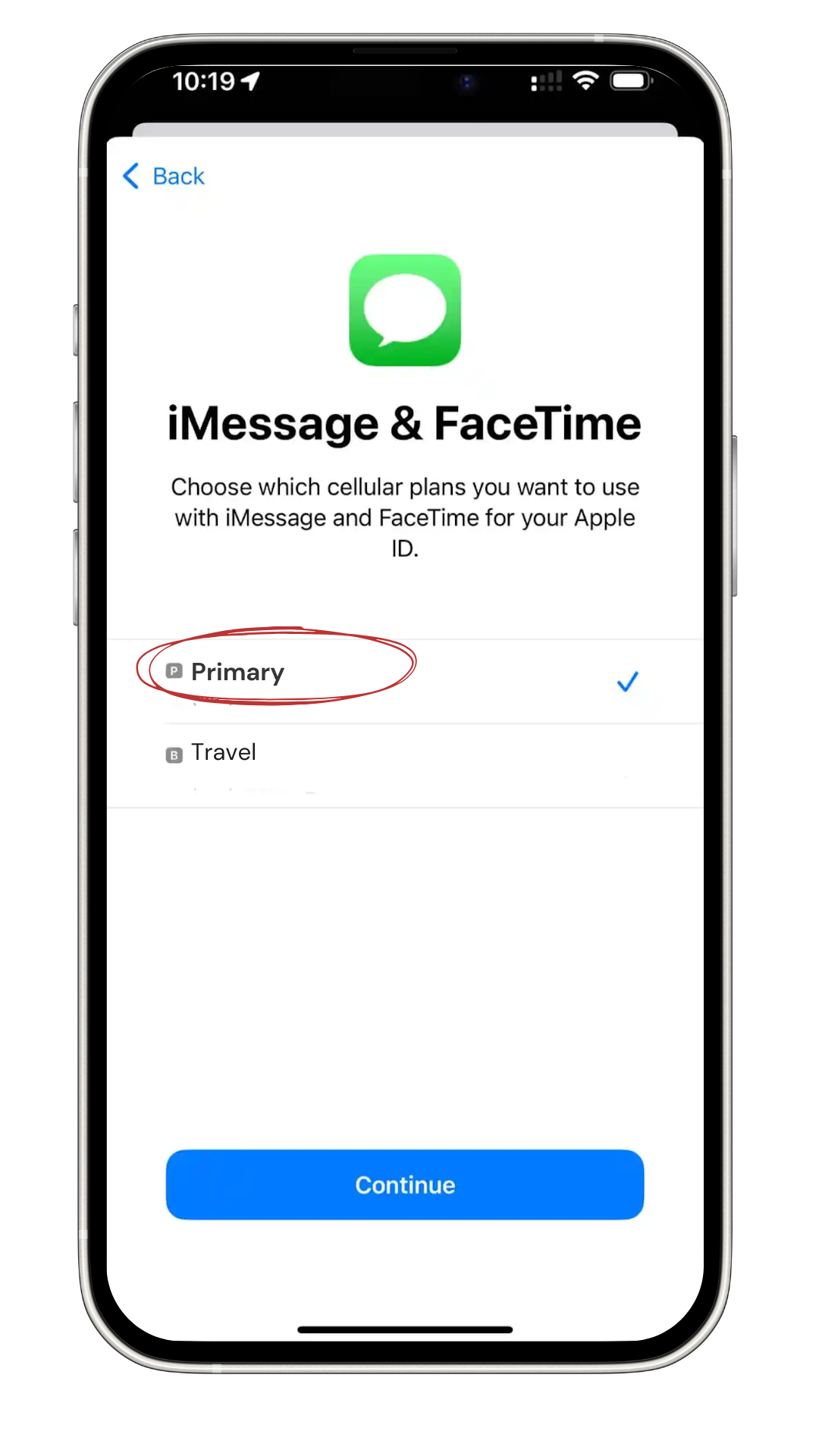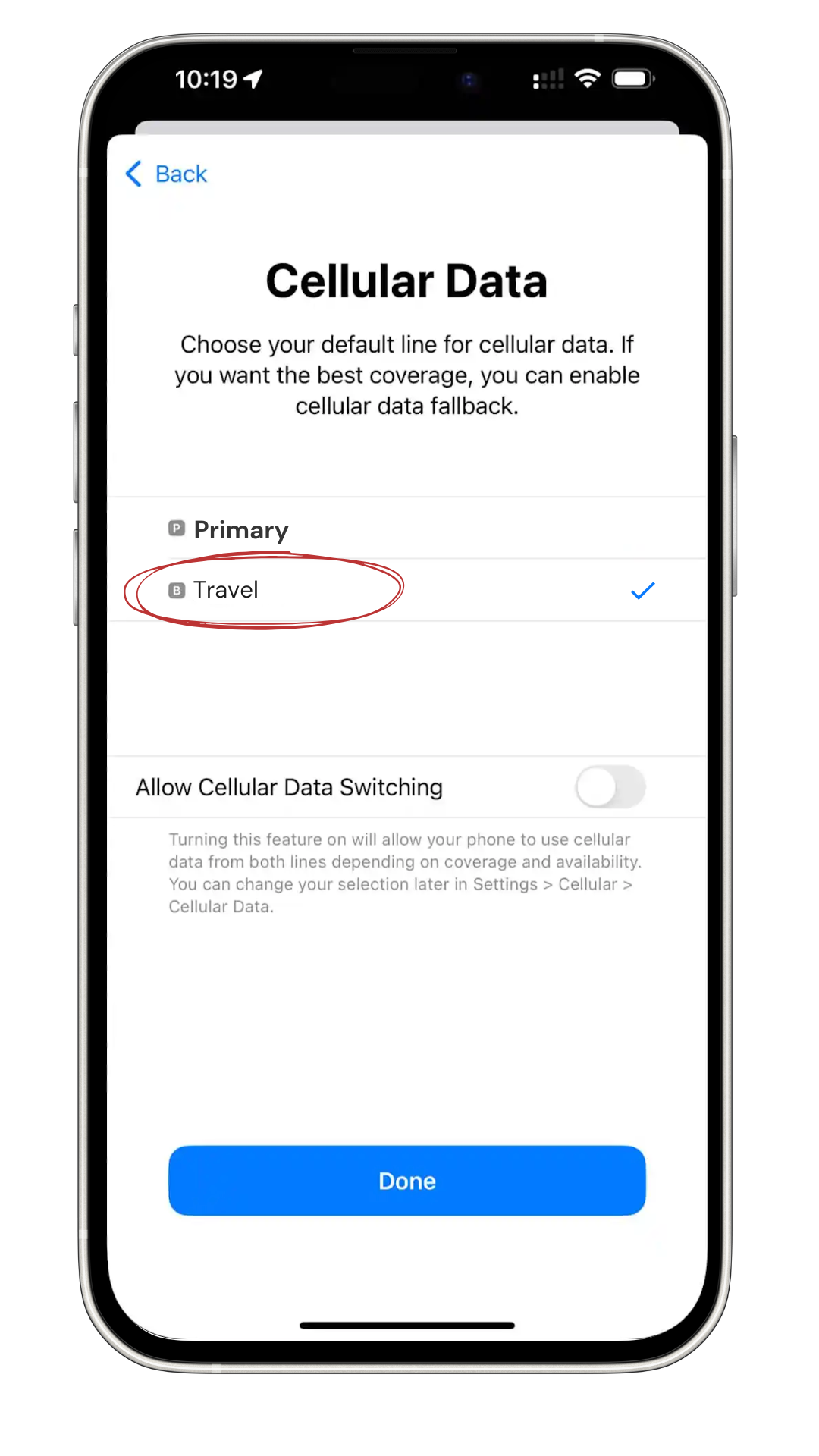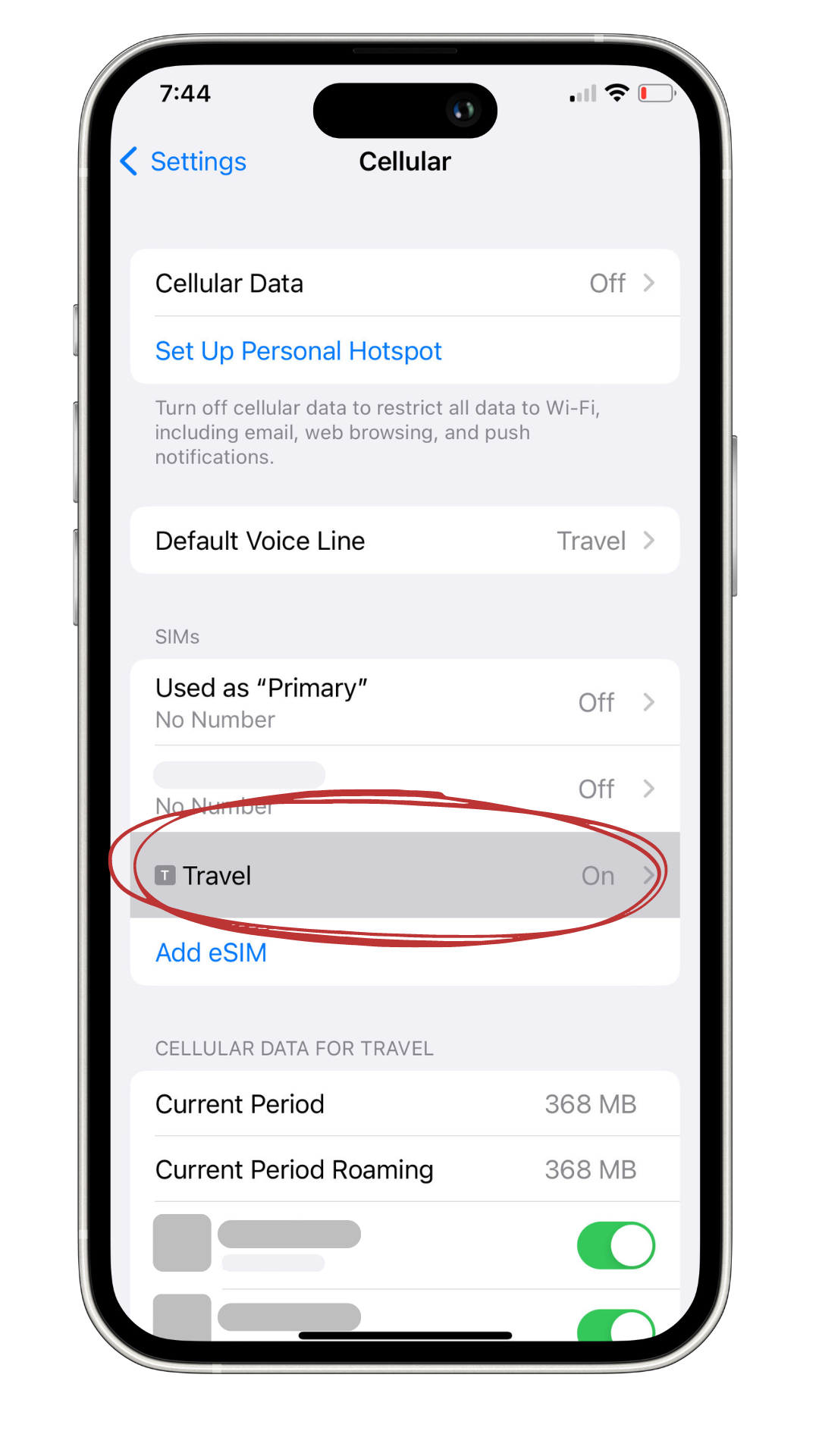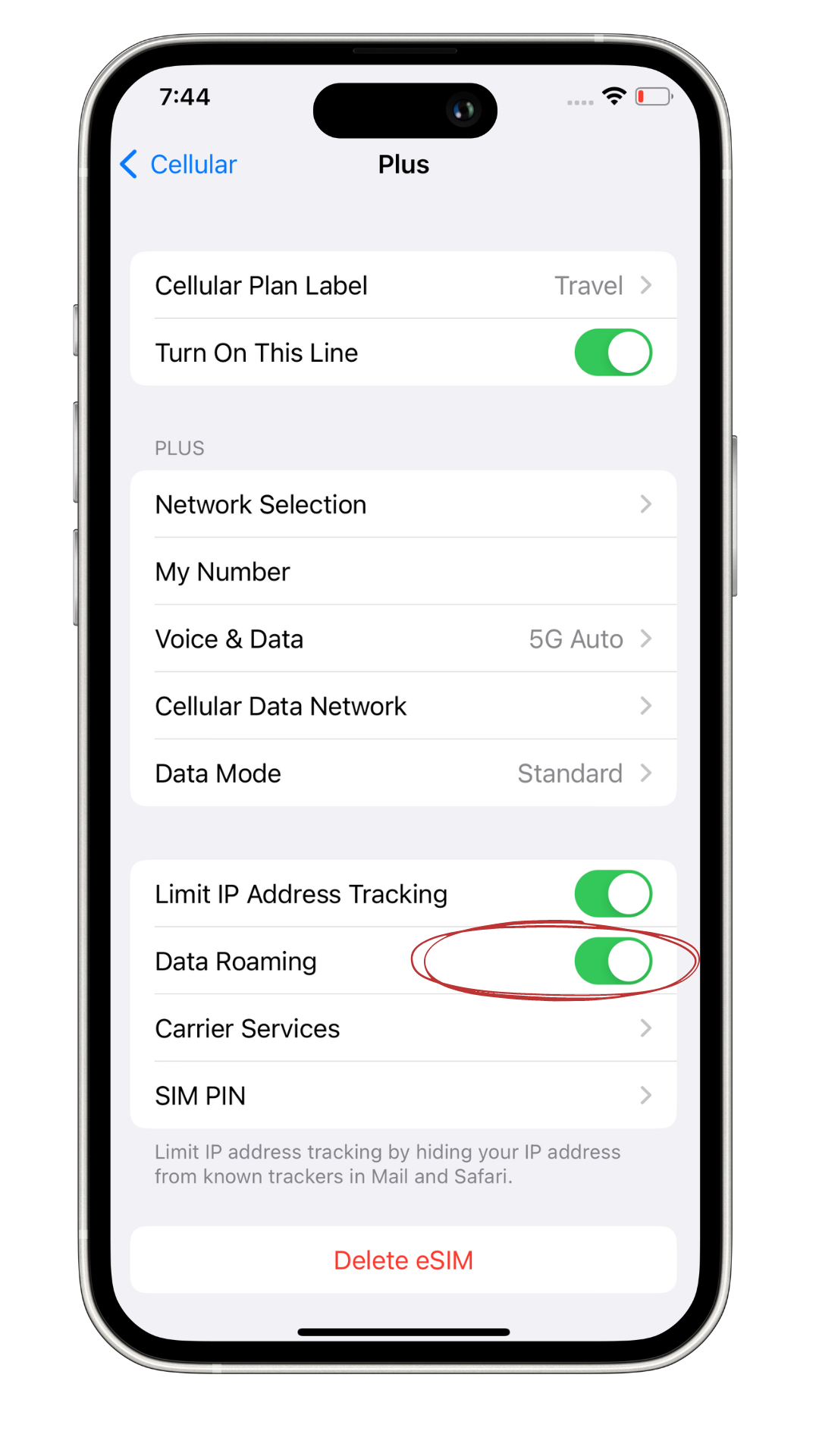Purchase your eSIM
Choose your destination and data plan
Purchase with card and wait for an email
Scan QR code, install and connect
Instructions on how to install your eSIM
Enter the Settings app on your phone and press the "Cellular" settings
Inside the Cellular settings locate and press the "Add eSIM" option
Select the "Use QR Code" option
After you scan the QR code and the eSIM installs, press "PRIMARY" as your Default Line
In the iMessage & FaceTime select "PRIMARY" again
In the Cellular Data select "Travel" and press the "Done" button
Now select the "Travel" eSIM that will appear in your Cellular settings
Turn On the "Data Roaming" option after you turn On the Travel Line